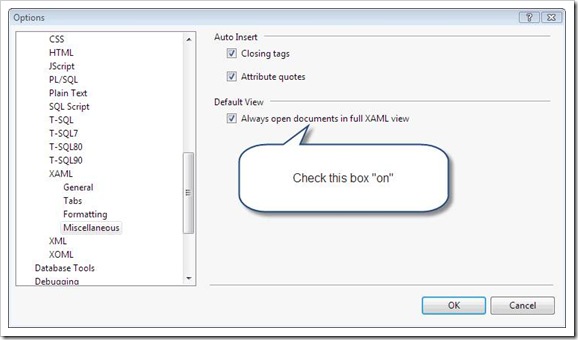If you work with Silverlight a lot like I do, you might be frustrated with the time it takes Visual Studio to try to render the preview of your Silverlight Views. This can be a painful process, especially when the View gets more complicated … because sometimes Visual Studio cannot even display the preview. Also, whenever the XAML page is opened in Visual Studio, it takes a while to "try" to display the View in preview mode.
There really is no value in the preview mode (aka Cider) with Silverlight and Visual Studio 2008, so I prefer to turn it off in Visual Studio and just use Blend to design the View. If you turn off Cider in Visual Studio, you can still edit the XAML in Visual Studio, but without the hassle of waiting for the preview to try to render. To do this follow these steps:
- Go to Visual Studio's Tools menu
- Choose Options
- Choose Text Editor
- Choose XAML
- Choose Miscellaneous
- Check the box shown below that says "Always open documents in full XAML view"
- Click OK