![]() “Sticky” is a plugin for Seesmic Desktop 2 t
“Sticky” is a plugin for Seesmic Desktop 2 t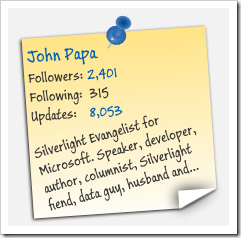 hat I created. I’ll be keeping this page updated with the overview of Sticky and adding “how-to’s” and other resources for Sticky as it evolves.
hat I created. I’ll be keeping this page updated with the overview of Sticky and adding “how-to’s” and other resources for Sticky as it evolves.
Feel free to use this plugin as you like. It is a simple plug in that, shows information about the Twitter user right inline with the Tweet.
Latest News & Updates
The latest version is 1.0.50908
Here are the highlights:
- Follower count threshold in the Settings
- defaults to 100
- has range of 0 to 10,0000
- Sticky will not appear for all Twitter timeline items with follower count less than the threshold
- Auto update feature enabled to retrieve future updates when SD2 checks for them
Watch “Sticky” In Action
Here is a quick video showing the plugin in action.
Collapsed State
When the Sticky plugin is in its collapsed state you will see a small icon for the plugin and a summary of the Twitter user’s information (see below). It shows the number of Twitter followers, the number of friends and the number of updates for a Twitter user. 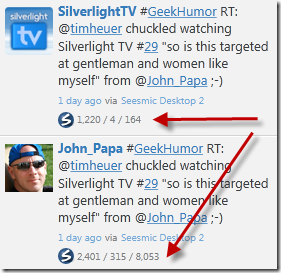
Here is a zoomed in close up of this information and the icon. When creating an icon you can customize the collapsed text as makes sense for your plugin.
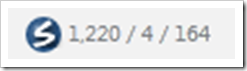
Expanded State
In its expanded state, the Sticky plugin hides the collapsed view and transitions to a larger view. The expanded state shows the user’s friendly name, a link to their web page, a link to the TwitterCounter for the user, a link to their Twitter page, and the user’s Twitter profile bio (see below).
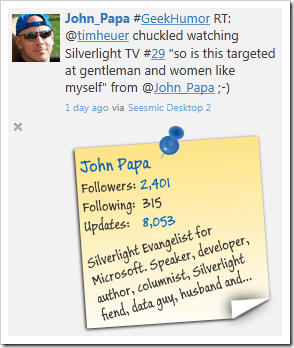
I used some visual states to subtly animate the sticky note when you move your mouse over it. This is a pretty simple use of visual states, easing, and effects which I’ll explore in an upcoming post when I dive into the details of how the plug in is created.
Choose Your Stick Color
The Sticky plugin now allows you to choose a custom color for the Sticky note. First, go to the Settings for the Sticky plugin. Find the Sticky plugin in the list and click the Settings link. 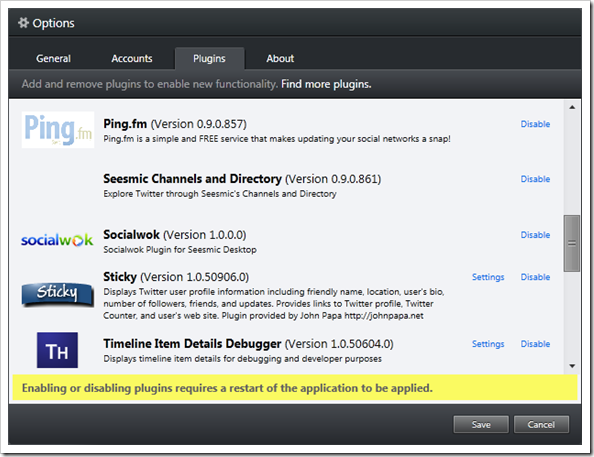
Then you can set the color or revert to the default color. 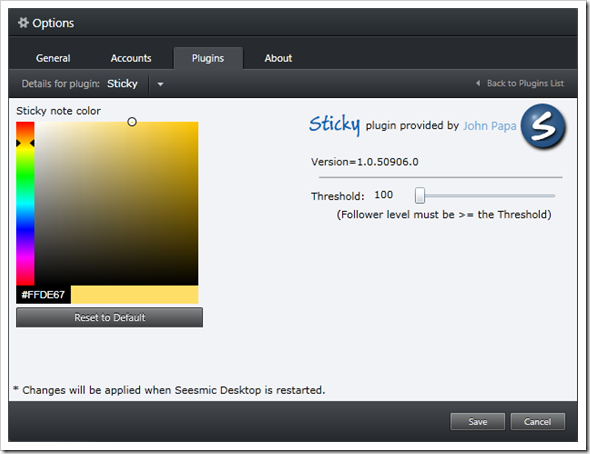
<h3>Set the Follower Count Threshold - NEW</h3> <p>You can set the follower count threshold in the settings, too. It defaults to a value of 100 and be be adjusted from 0 to 10,000. This setting turns Sticky off for any timeline items where the follower count is less than the threshold.</p> <h3>Download It</h3> <p>You can download this plugin from the link below. Feel free to use it as you like. No warranties are provided, use it at your own risk ;-). It comes with the “works on my machine” status.</p> <ul> <li>Download the Sticky plugin now </li> <li>Download Seesmic Desktop now </li> </ul> <h3>Install It</h3> <p>For now, the simplest way to install a plugin for Seesmic Desktop 2 is to copy and paste the plugin’s xap file into the appropriate folder:</p> <ul> <li>Windows: "My Documents\Seesmic\Seesmic Desktop 2\Plugins" </li> <li>Windows 7: "Documents\Seesmic\Seesmic Desktop 2\Plugins" </li> <li>Mac: "$HOME\Documents\Seesmic\Seesmic Desktop 2\Plugins" </li> </ul> <h3>Credits</h3> <p>The ColorPicker control used in Sticky is contributed by the SilverlightContrib CodePlex project. Special thanks to those that created it in enhancing Sticky.</p> <h3>Seesmic’s Desktop Platform</h3> <p>Seesmic’s Desktop Platform enables software developers to enhance the Seesmic Desktop application pretty easily, since is is built upon Silverlight 4 and uses MEF. If you want to learn more about the Seesmic Desktop Platform, here are some great links:</p> <ul> <li>The main Seesmic Desktop Platform web page </li> <li>the developer wiki </li> <li>Creating your first Desktop Plugin </li> <li>Developer discussion groups </li> </ul>





