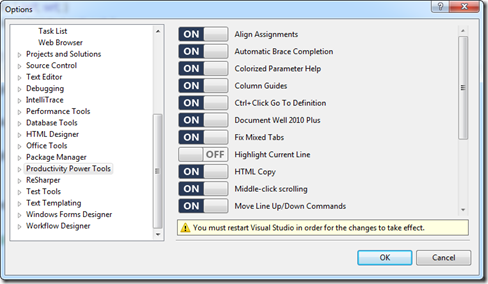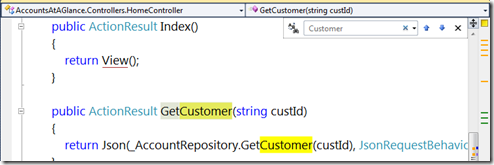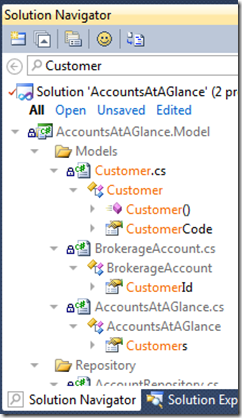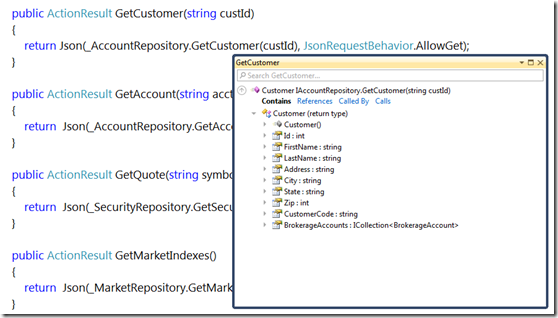Tonight I rediscovered how much I love the Visual Studio Productivity Tools. Why? Because I rebuilt a PC last week and I had yet to install them. Sure, I installed VS, SP 1 and Resharper … all of which are essential to me as a developer. But I had not realized how much I was using the Productivity Power Tools. So I thought I might share a few of my favorite features.
Before I begin ….
- Tools Options
I won’t go too deep into the features as you can check them all out here, but my top ones are:
- Enhanced Find
- Hit Ctrl + F you get a pop up find window which accepts regular expressions and brings you right to the “found” item. Simple, sure, but less intrusive and more powerful than the built in Find.
- Solution
ExplorerNavigator - Filter files, show just the opened or unsaved files, search for class members, multiple file selection and drag/drop, and much more. Its like Solution Explorer on steroids. My favorite keystroke here is Ctrl+2 to navigate to a class in a file.
- Add Reference
- This is how add reference should have been built
 . You can search for assemblies, filter them, and see detailed information about them. It’s also smart enough to warn you about multi targeting issues.
. You can search for assemblies, filter them, and see detailed information about them. It’s also smart enough to warn you about multi targeting issues.
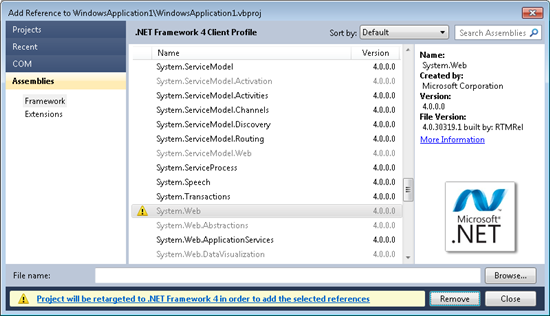
- Tab Behavior
- There is a ton of new tab behavior added, but my favorites are:
- Ctrl+Num Pad n to activate the nth tab
- Show pinned tabs in their own row (nice for grouping a set)
- Sorting tabs by project within a solution or alphabetically (or both)
- Tab UI coloring … by project is my favorite, but you can do this by regular expression too
- Quick Access
- This is a generic jumping off point for doing something quickly. It opens up a dialog and you can type a command in which will then filter down the available ones. Pretty nifty and quick, especially when you forget those keystrokes or where they are in the menus.
- Align assignments
- I like my code aligned. Highlight the code, press Ctrl+Alt+] , and your assignments get left aligned.
- Tooltip
- My favorite feature, bar none, is the extended help and tooltips when you float over variables, types, methods, etc. Very very cool and super useful.